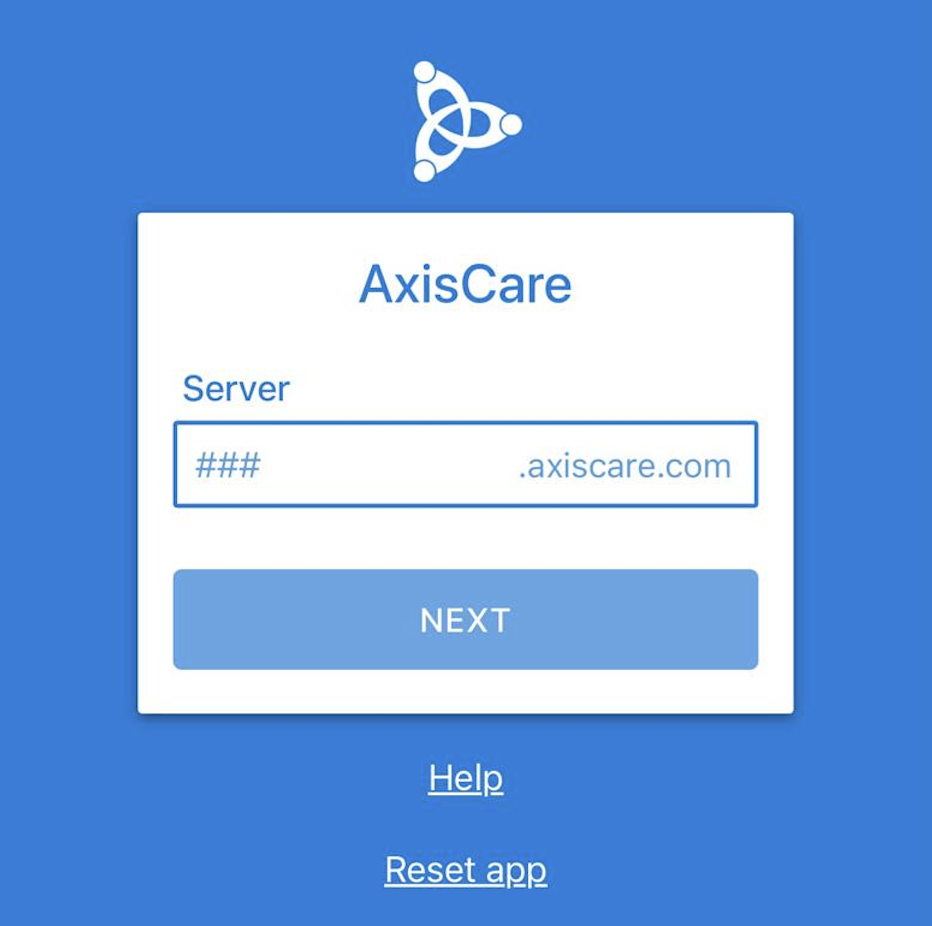At Kupuna Life, we use the AxisCare Mobile App to help streamline your caregiving shifts—making it easier to clock in/out, check your schedule, track mileage, and more. Whether you’re new to the app or need a refresher, this guide will walk you through the essentials.
📱 Getting Started: Download the App
- Open the App Store (iPhone) or Play Store (Android).
- Search for “AxisCare”.
- Download the app — it’s completely free!
🔐 Logging In
1. Activate Your Account
If it’s your first time logging in:
- Enter your agency’s server number (available from your Kupuna Life office).
- Enter the email associated with your AxisCare profile.
- You’ll receive an activation code via email.
- Enter your code (you may also be asked to verify your birthdate and ZIP code).
- Create a password and you’re ready to go!
2. Log In
- Username: Your first and last name (e.g., johndoe)
- Password: The one you set during activation
🏠 Home Screen Overview
From your home screen, you’ll see:
- Your scheduled visits
- The date/time of each shift
- Client addresses with a link to open in Maps
- Optional: “Start Travel Time” or “Call” the client (if enabled)
⏱ Clocking In & Out
To clock in:
- Tap on the scheduled visit.
- Click the Clock In button when you arrive.
To clock out:
- Complete any required documentation (ADLs, Notes).
- Tap Clock Out.
⚠️ Important Notes:
- You may only clock in/out within a set window (e.g., 15 minutes before/after your shift).
- You must be near the client’s location (geo-fence) to clock in/out.
- Once clocked in/out, times cannot be changed.
✅ Filling Out Visit Details
- ADLs: Check off all completed activities.
- Notes: Add any relevant shift notes.
- Breaks: Select the type of break and enter time or use the break timer.
- Mileage: Enter miles driven.
- Expenses: Record any work-related expenses.
- Travel Time: Log time spent traveling between visits.
📅 Schedule Tab
- Open Visits: Accept or decline available shifts.
- Calendar View: See your weekly schedule and visit details.
💬 Chat Tab
Receive and respond to direct messages from the Kupuna Life office. You’ll get a notification when there’s an unread message.
🚨 Alerts Tab
- Clock In/Out Reminders
- Expiring Certifications
Stay on top of important updates!
⋮ Options Menu
Tap the three dots in the top right corner:
- Refresh your screen
- Sign Out
- View App Info
🦠 COVID-19 Symptom Screener
Before clocking in, you may be asked:
- Are you feeling any COVID-like symptoms?
- Have you been in contact with anyone diagnosed with COVID-19?
Answer honestly to ensure safety for all clients.
❓ FAQ: Common Clock-In Issues
Can’t clock in/out?
- You may be too early/late for the time window.
- You may be outside the client’s home.
- You might not have a scheduled visit — call the office to confirm.
- You may need to complete ADLs/Notes before clocking out.
If you have any trouble with the app or your login, feel free to reach out to the Kupuna Life office for support.